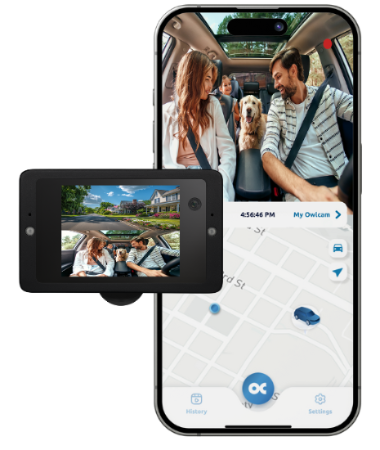
Adjusting Your Owlcam Bump Sensitivity | Owlcam Mobile App
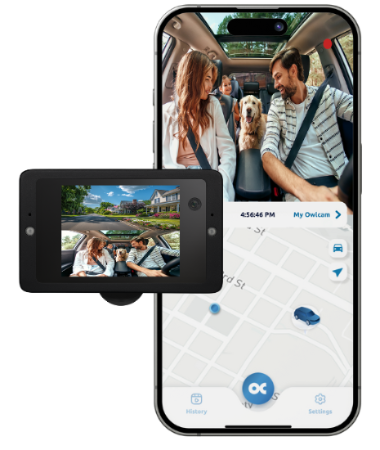
Set Your Owlcam Bump Sensitivity How You Want It With Ease
This quick video gives an overview on how to adjust your Owlcam Bump Sensitivity.
- From the bottom navigation bar select the "More" option on the right then select the "Settings" option
- Next go to "Owlcam Settings" and tap "Bump Sensitivity"
- Select from Low, Medium or High then tap "Save"
Bump Sensitivity defines the level of movement or impact required for your Owlcam to auto-detect bump events. Adjusting the sensitivity will increase or decrease the number of bump events your Owlcam captures and the alerts sent.
The Different Bump Sensitivity Levels
If you get too many "Bump Alerts" or not enough, adjust your settings to fine-tune the number of bump events captured.
- Low Sensitivity: Provides minimal alerts, detecting high-impact bump events only
- Medium Sensitivity: Provides moderate alerts, detecting medium and high-impact bump events
- High Sensitivity: Provides maximum alerts, detecting all low, medium, and high-impact bumps and movement events
Stay Alert and In The Know With Owlcam!
*Various factors can affect your camera’s bump sensitivity detection, including windshield steepness, beam mount length used, mount type, and car type (compact, mid-size, SUV, heavy-duty). We recommend starting with the low setting and adjusting it as needed.
Bump alerts now provide a video clip in your Owlcam app's cloud history.
Please Note: Owlcam uses the AT&T LTE network. It can take time to upload video clips over this connection. How long it takes for your video to be available in your app can vary and depends on signal strength and network congestion.
